Introduction
Finding the ideal way to download Nook books can transform your reading experience. Whether you prefer using the Barnes & Noble website or the Nook app, this comprehensive guide covers everything you need to get started, transfer books across devices, and troubleshoot common issues. Let’s dive in to make your Nook book-reading journey smooth and enjoyable.

What You Need to Get Started
Before diving into downloading Nook books, ensure you’re well-prepared with the necessary devices and account setup.
Required Devices
To download and read Nook books, you’ll need one of the following devices:
– Nook e-Reader: Barnes & Noble offers e-readers specifically designed for Nook books.
– Smartphone or Tablet: The Nook app is compatible with iOS and Android devices.
– Computer: You can access Nook books from a Windows or Mac computer.
Barnes & Noble Account Setup
Creating a Barnes & Noble account is essential for purchasing and downloading Nook books.
1. Visit the Barnes & Noble website.
2. Click on ‘Sign In’ or ‘Register’ at the top right corner.
3. Enter your details and create a new account.
With your devices and account set up, you’re ready to start downloading Nook books.
Downloading Nook Books from Barnes & Noble Website
Accessing and downloading Nook books from the Barnes & Noble website is straightforward.
Step-by-Step Guide
- Log in: Use your Barnes & Noble credentials to log into the website.
- Search for Books: Use the search bar to find the desired Nook book.
- Purchase the Book: Click on the book and proceed to checkout.
- Download: After purchase, navigate to ‘My Library’ and select ‘Download’ next to the book title.
Troubleshooting Common Issues
Encountering issues while downloading? Here are some solutions:
– Check Internet Connection: Ensure you’re connected to a stable internet network.
– Clear Cache: Sometimes cookies and cache might cause problems; clear them and try again.
– Update Browser: Ensure your browser is up-to-date for optimal performance.
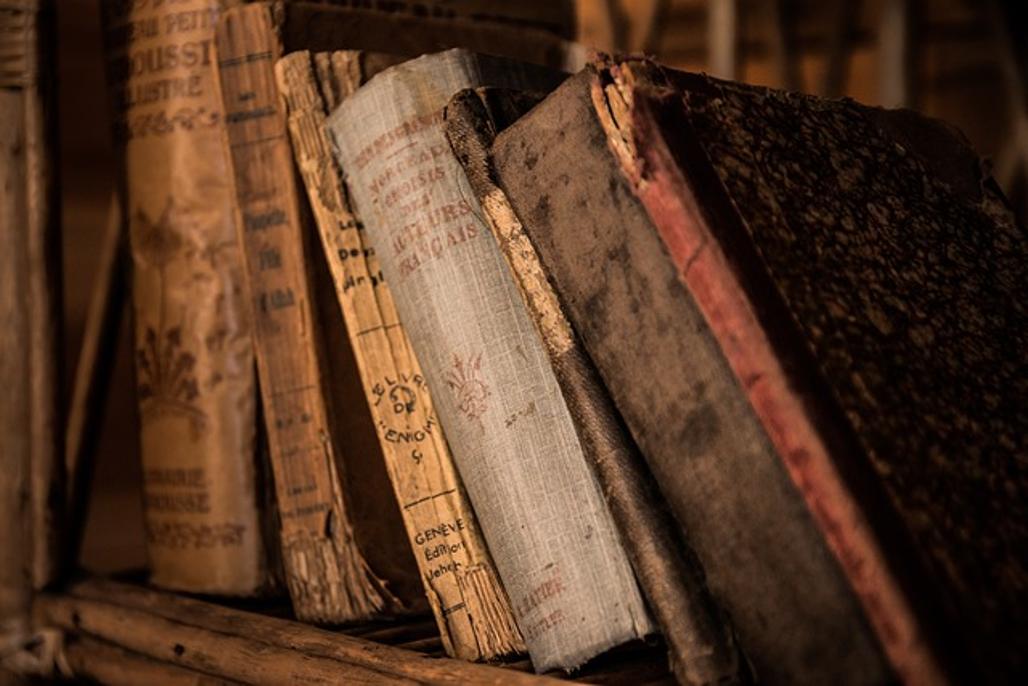
Using the Nook App
The Nook app provides a seamless experience to download and read Nook books on your smartphone or tablet.
Downloading and Installing the Nook App
- Visit App Store: Go to the Apple App Store or Google Play Store.
- Search for Nook App: Type ‘Nook app’ in the search bar.
- Download and Install: Click ‘Download’ and wait for the installation to complete.
- Log into Your Barnes & Noble Account: Open the app and sign in with your account credentials.
Navigating the App Interface
The user-friendly interface of the Nook app makes it easy to browse and manage your library:
– Home Screen: Displays recommended books and your reading history.
– Library: Access all your purchased Nook books here.
– Search Function: Quickly find books or authors.
– Settings: Customize your reading experience.
Downloading Books via the App
- Open Library: Navigate to the ‘Library’ section.
- Select a Book: Choose the book you wish to download.
- Download: Tap the ‘Download’ button to save the book for offline reading.
Transferring Nook Books to Other Devices
Reading your Nook books on multiple devices is convenient. Here’s how to transfer them.
Using USB to Transfer Nook Books to E-Readers
- Connect E-Reader to Computer: Use a USB cable to connect your Nook e-reader to your computer.
- Access My Files: Open the ‘My Files’ folder on your computer.
- Drag and Drop: Move the downloaded book file to the ‘Books’ folder on your e-reader.
- Eject and Enjoy: Safely eject your e-reader and start reading your transferred books.
Syncing Nook Books Across Multiple Devices
- Log into the Same Account: Use the same Barnes & Noble account on all your devices.
- Enable Auto-Sync: Check your app settings to ensure auto-sync is enabled.
- Manual Sync: If auto-sync is disabled, manually sync by pulling down on your library screen.
Accessing Nook Books Offline
Enjoying Nook books without an internet connection ensures uninterrupted reading.
Downloading for Offline Reading
- Open the Nook App: Ensure you’re connected to the internet.
- Go to Library: Select the book you want to read offline.
- Tap on Download: This saves the book on your device for offline access.
Managing Storage and Content
- Check Storage: Keep an eye on your device’s available storage in settings.
- Delete Unwanted Books: Long-press on a book and select ‘Remove from Device’ to free up space.
- Cloud Storage: Remember, you can always re-download your Nook books from the cloud.

Common Download Issues and Solutions
Even with a smooth user experience, you might face some download problems.
Troubleshooting Connectivity Problems
- Internet Connection: Confirm your device is connected to a stable internet source.
- App Permissions: Ensure the Nook app has the necessary permissions to access storage and use data.
Resolving Download Failures
- Restart Device: Sometimes a simple restart can solve download issues.
- Re-install the Nook App: Uninstall and then reinstall the app to fix persistent problems.
Legal and Ethical Considerations
Understanding the legalities helps ensure your reading habits are ethical and lawful.
Copyright and Licensing
Nook books are protected by copyright laws:
– Ensuring you purchase or download books from authorized sources supports authors and publishers.
Avoiding Pirated Content
Beware of pirated content:
– Downloading pirated books is illegal and deprives authors of their rightful earnings.
Conclusion
With this guide, downloading and managing Nook books is a breeze. Whether using the website or the app, your reading experience will be seamless and enjoyable.
Frequently Asked Questions
Can I read Nook books on Kindle?
No, Nook books are not compatible with Kindle devices due to different formats and DRM protections.
What should I do if my Nook book won’t download?
Ensure a stable internet connection, clear app cache, and restart your device. If problems persist, contact customer support.
How can I make Nook books available for offline reading?
Open the Nook app, navigate to your library, and tap on the ‘Download’ button next to any book you want to access offline.
